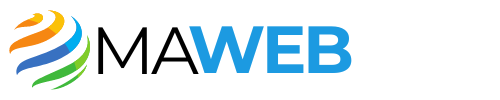When you send emails to the Recycle Bin in Outlook, you’re not permanently deleting them. Instead, they reside in a folder where they can be retrieved if needed. This is an essential feature because it allows you to recover important messages you may have mistakenly discarded. However, over time, the contents of this folder can accumulate and take up valuable space in your mailbox. Knowing how to clear out this digital clutter is vital to maintaining your email’s efficiency and performance.
Why Empty the Outlook Recycle Bin
Emptying the Recycle Bin in Outlook isn’t just about tidiness; it’s also about managing your email effectively. If your mailbox becomes too full, you may encounter issues with sending and receiving emails. Moreover, navigating a cluttered Recycle Bin can slow you down when you’re trying to locate that one crucial message you really need. By regularly emptying this folder, you streamline your email management and ensure that your mailbox operates optimally.
Accessing the Recycle Bin Folder
First things first, to empty the Outlook Recycle Bin, you need to access it. Finding the Recycle Bin in Outlook is quite a straightforward process. On the left sidebar, look for the folder named “Deleted Items” or “Trash,” depending on the version of Outlook you’re using. Clicking on this folder opens up a window displaying all the emails you’ve recently deleted. Familiarizing yourself with this area is key to managing your emails effectively.
Selecting Emails for Deletion
Now that you’re in the Deleted Items folder, you’ll see a list of deleted emails. If you want to empty everything, simply select all the emails in the folder. This can typically be done by pressing “Ctrl + A” on your keyboard, or you might find an option to select all in the toolbar. However, if you only want to remove specific messages, you can click on individual emails while holding down the “Ctrl” key to select them one by one.
Permanently Deleting Emails
Once you’ve made your selections, it’s time to wipe them out. You can either right-click on the selected emails and choose the “Delete” option from the context menu or look for the delete icon in the toolbar. This step sends the selected emails directly to the void, effectively freeing up space in your mailbox. If you’re confident that you won’t need any of these emails again, this action is the culmination of your efforts to maintain an organized email environment.
Emptying the Entire Recycle Bin
For a faster approach, particularly if there are many messages, you can opt to empty the entire Recycle Bin in one fell swoop. Look for an option in the menu often labeled “Empty Folder” or “Permanently Delete All Items.” Selecting this option will remove all emails in your Deleted Items folder. This is useful if you’re looking to declutter your email swiftly, eliminating the need to sift through individual messages.
Setting Up Automatic Deletion
If you’re worried about having to manually empty your Recycle Bin every time it fills up, consider setting up automatic deletions. Outlook has settings that allow you to determine how long deleted items should stay in your Recycle Bin before they are automatically purged. By configuring these settings, you’ll ensure that your Recycle Bin gets cleared out regularly, helping you stay on top of your email management without any extra work on your part.
Understanding Recovery Options
It’s essential to understand that once you’ve emptied the Recycle Bin, recovering those emails becomes a lot more difficult. In some versions of Outlook, you may have a “Recover Deleted Items” feature that allows you to retrieve emails within a certain timeframe after they’ve been permanently deleted. However, this feature is not always guaranteed and may not be available on all email accounts, so use caution when cleaning out your Deleted Items.
Considerations for Large Mailboxes
If you’re dealing with a large mailbox, you may want to take a more strategic approach when emptying your Recycle Bin. Instead of a total emptying, consider evaluating which emails are most likely to be recovered later and which can be deleted with confidence. You might also find it helpful to set reminders to check and clean your Recycle Bin periodically, rather than waiting until it’s overflowing.
Mobile App Considerations
For those of you who commonly use the Outlook app on mobile devices, the process of emptying the Recycle Bin remains similar, though the interface may differ slightly. Tap on the “Folder” option to access your Deleted Items, select individual emails or use the option to clear the entire folder. The convenience of managing your email on-the-go makes it easier to stay organized, regardless of where you are.
Final Thoughts on Maintaining Your Email
Managing your Outlook Recycle Bin is a simple yet effective practice that can lead to a more efficient email experience. By routinely emptying this folder, you not only declutter your digital workspace but also free up storage and enhance email performance. Whether you handle this task manually or automate it, taking control of your Deleted Items goes a long way in maintaining an organized and effective email routine.