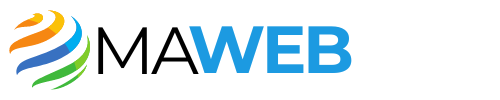In the modern workplace, collaboration tools have become essential for fostering communication and project management among teams. Microsoft Teams stands out as one of the leading platforms, providing a seamless environment for team interactions. With features that allow file sharing, video conferencing, and chat functionalities, it has transformed the way we work together. However, as with any digital workspace, sometimes files get deleted, leading users to hunt for a way to recover their precious content. Among these recovery options, the Recycle Bin is an essential feature, though it can be a bit tricky to locate within the Teams interface.
What Is the Recycle Bin in Microsoft Teams?
Before diving into how to locate the Recycle Bin, let’s clarify what it is and why it matters. The Recycle Bin in Microsoft Teams serves as a safety net for all users. When you delete files from a channel’s files tab or in private chats, these items aren’t permanently erased immediately. Instead, they move to the Recycle Bin, where they remain accessible for a limited period, usually 30 days, allowing users to restore files quickly without a rigorous recovery process. This function is especially beneficial in high-stakes environments where mistakes can have significant implications on project deadlines and team workload.
Location, Location, Location: Finding the Recycle Bin
Now that we have established the importance of the Recycle Bin, the focus shifts to finding it. The process is straightforward, but navigating through Teams can sometimes seem overwhelming due to its numerous features. Generally, the Recycle Bin is located in the SharePoint site that underpins your Teams. This is because Teams relies on SharePoint for file storage. Therefore, accessing the Recycle Bin requires a few additional steps that are not immediately apparent from the Teams interface.
Navigating to SharePoint from Microsoft Teams
To locate your missing files, start inside your team’s channel in Microsoft Teams. Look for the “Files” tab, which is typically situated at the top of your channel. Click on it to open up the files associated with that specific team. Once you’re in the Files section, you’ll see an option labeled “Open in SharePoint.” This nifty button transports you directly to the SharePoint site where all files for that team are stored. Through SharePoint, you’ll find a more detailed view of your files, including additional management options.
Accessing the Recycle Bin in SharePoint
Once you’ve arrived in SharePoint, the Recycle Bin can be found on the left navigation pane — look for the link labeled “Recycle Bin.” This link takes you to the area where deleted files reside, and you’ll find a list of documents that have been removed in your team’s workspace. It provides a simple, organized view of your deleted items which can alleviate the anxiety of losing important work and allows you to easily find what you need without diving through unnecessary menus.
Restoring Files from the Recycle Bin
After locating the Recycle Bin, the next step is figuring out how to retrieve those files you may have mistakenly deleted. Inside the Recycle Bin, you will see not only a list of deleted files but also options to restore or permanently delete specific documents. To restore a file, simply select it by clicking the checkbox next to its name, and then hit the “Restore” button that appears on the command bar at the top of the screen. This action resurrects your document and sends it back to its original location in the Teams channel.
What Happens If Files Are Permanently Deleted?
It’s essential to note that files in the Recycle Bin are not immune to being permanently deleted. After the 30-day window, they automatically get erased, making it impossible for users to recover them through the Recycle Bin. Therefore, it’s crucial to act fast if you realize a document is missing. If you’re concerned about a file being erased beyond recovery, remember that SharePoint has an additional layer of safety. You can contact your IT administrator to check if the files can be restored from the second-stage Recycle Bin, which might hold items even after they’ve left the standard Recycle Bin.
Maximizing Recovery Options
Being proactive can save you from the hassle of the Recycle Bin altogether. Regular backups and organized file management are tips to ensure that you rarely find yourself scrambling to recover a lost document. Educating your team about the importance of file organization, regular saving, and understanding how deletion works within Teams can help maintain an efficient digital workspace where the anxiety of lost files is minimized. Establish a strong protocol for managing team documents, such as creating dedicated folders and categorizing files appropriately.
Preventative Measures for Future Deletions
While it’s great to know where the Recycle Bin is and how to recover documents, focusing on prevention is just as important. Encourage a culture of double-checking before hitting the delete button. Small dialogues around file management and document versions can prevent many unfortunate deletions. Utilize features like version history in SharePoint as another line of defense. This way, if files inadvertently get deleted or altered, you can roll them back to previous versions without needing to fish through the Recycle Bin.
Understanding Permissions and Access Issues
Another aspect to consider is that your access permissions in Microsoft Teams may affect your ability to view or restore items from the Recycle Bin. If you’re unable to locate the Recycle Bin or recover files, be sure to check with your team administrator about your permissions. Some users may have restricted rights that limit their visibility over certain operations, including file restoration. Understanding these dynamics will empower you to navigate Teams more adeptly, simplifying your operations when working with files.
Embracing Microsoft Teams to Its Fullest
Microsoft Teams is not just a tool; it’s a powerful ally in ensuring that your team works efficiently. By mastering the Recycle Bin and knowing how to locate, retrieve, and safeguard your documents, you get to enhance your team’s productivity. Each time you retrieve a file, you’re not just saving work — you’re reinforcing a resilient team culture that focuses on learning from mistakes and improving continuously. With Teams, you have an opportunity to design workflows that are not only effective but also supportive of everyone involved.