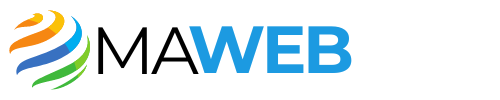Finding the Recycle Bin in SharePoint can sometimes feel like looking for a needle in a haystack, especially if you’re new to the platform or if your organization has a complex SharePoint structure. SharePoint employs a two-stage Recycle Bin system: the first stage is the End User Recycle Bin, where deleted items initially go. If items are deleted from this bin, they move to the Site Collection Recycle Bin, accessible only to site collection administrators. Understanding this hierarchy is crucial to effectively management and recovery of deleted documents or lists.
Navigating to the Recycle Bin via SharePoint Online
To locate the Recycle Bin in SharePoint Online, start by logging into your SharePoint site. Navigate to the homepage of the site from which you wish to recover deleted items. Generally, you can access the Recycle Bin by clicking on the left-hand navigation menu. If you don’t see it there, don’t worry. Click on “Site Contents,” which is usually represented as an option in the main menu. Once in Site Contents, you should see a link to the ‘Recycle Bin’ nestled within the options displayed.
Direct Access through SharePoint List
Sometimes, you might have deleted items directly from a specific list or library. In this case, you can directly access the Recycle Bin from within that context. Go to the specific list or library from which you deleted the item, and look for the Recycle Bin option in the Command Bar. This feature enables a quicker recovery method and can save you from navigating back to the homepage. This approach is especially useful if you are dealing with a large site that can make finding the solution more cumbersome.
Using the SharePoint Admin Center
If you’re working within an organization that employs SharePoint Online, you might need admin privileges to access certain features. As an admin, you can access the SharePoint Admin Center. From there, click on “Active Sites,” followed by selecting the relevant site. Once you’ve chosen the site, on the right sidebar, you’ll notice an option for the Recycle Bin. This option will give you insights into the items that have been deleted across various sites if your permissions allow it.
Tips for Locating Items in the Recycle Bin
When you’ve accessed the Recycle Bin, you might find the list overwhelming. SharePoint provides a built-in search functionality, making it simpler to locate specific documents or items. You can also sort the items by the date deleted or by their type, which can help if you have a flurry of items in your Recycle Bin. Navigating efficiently will make your recovery process smoother and save you valuable time.
Recovering Items from the Recycle Bin
Once you’ve spotted the item you wish to recover, the recovery process is incredibly straightforward. Simply check the box beside the item you want to restore and click on the “Restore” button that appears at the top of the Recycle Bin screen. It’s a quick one-click process, however, remember that items in the Recycle Bin are not retained indefinitely. User-deleted items remain in the Recycle Bin for 93 days before being purged permanently, making timely recovery essential.
Understanding Permissions and Limitations
Accessing the Recycle Bin is contingent on your permissions within SharePoint. Regular users can only see and recover items they’ve deleted, while site collection admins have the power to restore any item deleted from their site collection. If you can’t find an item in your Recycle Bin, it might have been removed by someone with higher permissions, or it simply might have surpassed the retention policy. Knowing the limits of your access is crucial so you can take appropriate steps.
What Happens to Permanently Deleted Items?
When an item is emptied from the Recycle Bin, it doesn’t vanish instantaneously. It moves to the ‘second-stage’ Recycle Bin, which is still recoverable by site collection administrators. Administrators can access the Admin Center for recovery if necessary, but be mindful that data in this second stage is also subject to permanent deletion after 93 days. Keeping tabs on dates and recovery windows ensures that you don’t lose vital information inadvertently.
Practical Scenarios for Recycle Bin Access
Consider scenarios where quick recovery is essential, like when you accidentally delete a document that is heavily relied upon for a project or presentation. If you promptly realize the mistake, accessing the Recycle Bin to restore the file within minutes can be a lifesaver. Similarly, team members might face situations in collaborative work where items get inadvertently deleted. Knowing how to navigate and access the Recycle Bin not only enhances productivity but also significantly reduces stress in high-pressure scenarios.
Customizing Recycle Bin Settings
When managing a SharePoint environment, especially for larger organizations, it’s worth reviewing Recycle Bin settings tailored to specific needs. For instance, adjusting retention times might help retain deleted items longer, providing more leeway for recovery. Communicating with your SharePoint admin team about possible custom configurations can help align settings with operational requirements, giving users peace of mind regarding data retention.
Final Thoughts on Recycle Bin Management
Understanding how to effectively locate and manage the Recycle Bin in SharePoint is a game-changer in maximizing data recovery efforts. The straightforward steps to access the bin, combined with an awareness of retention policies, empower users and admins alike to mitigate potential data loss. As with any aspect of digital organization, staying informed and proactive makes all the difference in ensuring the smooth operation of your SharePoint environment.